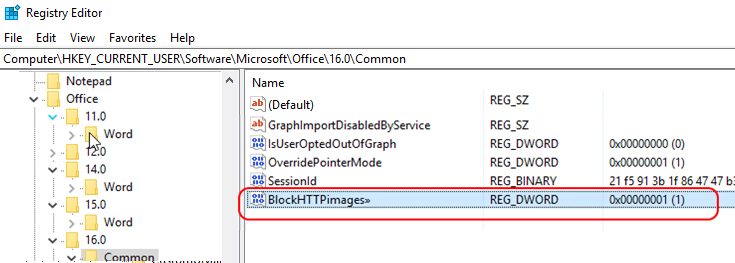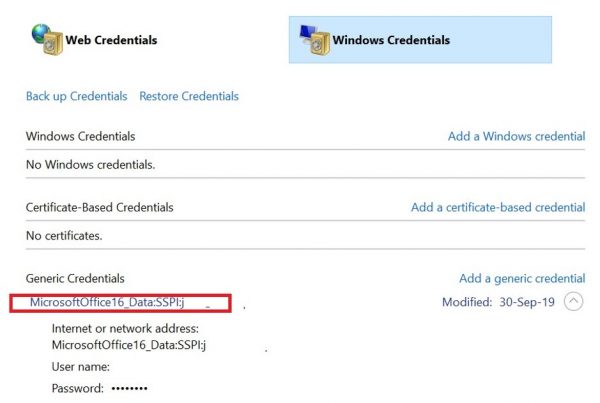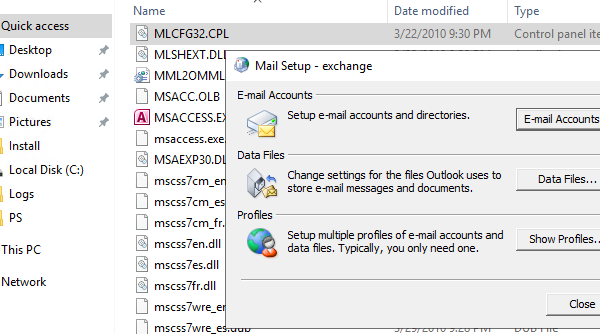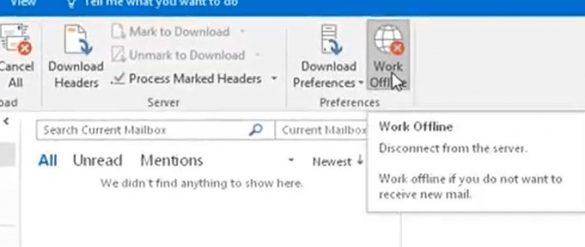In this post I’ll try to describe the main reasons why Outlook 2019/2016/2013/2010 does not display images in the email body and ways of solving this issue.
Outlook has a lot of settings and features, due to which the attached or linked images may not be displayed (loaded) in the email’s body. Let’s try to describe the most typical problems.
By default, the automatic download of pictures from third-party websites to the email body is disabled in Outlook. In these cases, instead of an image you can see a red X placeholder and the following message: Right-click here to download pictures. To help protect your privacy, Outlook prevented automatic download of this picture from the Internet.

You can download images to the email body one-by-one or all of them at once if you click the message Click here to download pictures. To help protect your privacy, Outlook prevented automatic download of some pictures in this message and select Download Pictures. 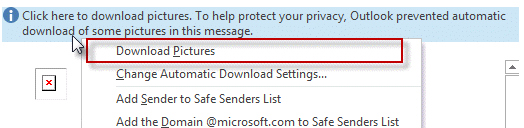
To automatically download images for some trusted senders, you can add them to the list of trusted senders or domains (Safe Senders List). Then, check the option “Also trust email from my Contacts”.
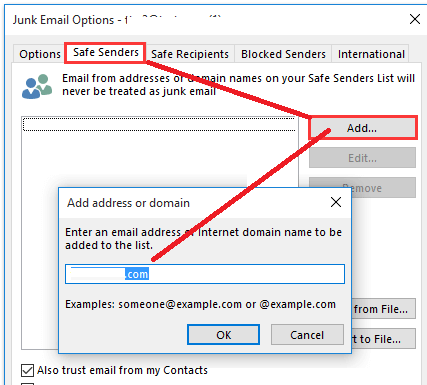
You can also enable automatic downloading of pictures in Outlook: File -> Options -> Trust Center -> Trust Center Settings -> uncheck “Don’t download pictures automatically in HTML e-mail messages or RSS items”.
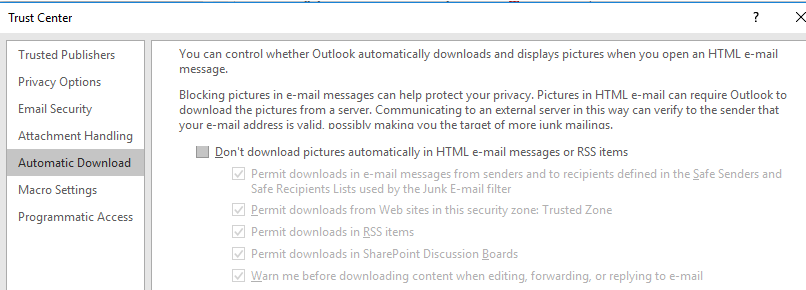
This setting is potentially insecure, so you’d be better to add the addresses of your partners, URLs of the Internet and external websites where images are stored to the trusted site list in the Internet Explorer.
Pictures in Outlook may not be displayed if all emails are shown in a plain text. To display the images, go to File -> Options -> Trust Center -> Trust Center Settings -> E-mail Security and make sure that the “Read all standard mail in plain text” option is disabled.
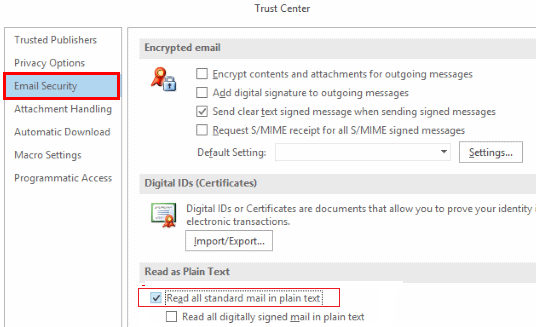
In some cases Outlook shows “The linked image cannot be displayed. The file may have been moved, renamed or deleted. Verify that the link points to the correct file and location” message instead of the attached / linked pictures.
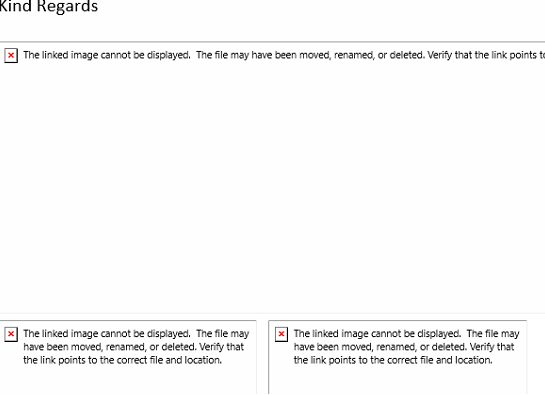
In this case, check the proxy server settings in Internet Explorer first: if Internet Explorer has incorrect proxy settings, Outlook won’t be able to download images from the Internet. If you are not using proxy to access the Internet, make sure that proxy server is disabled (Control Panel -> Network & Internet -> Internet Options -> Connections -> LAN Settings).
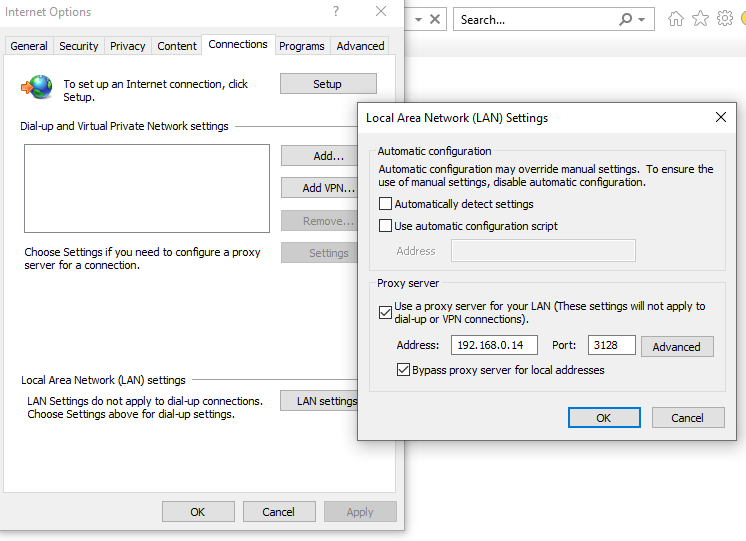
Also, uncheck the option “Do not save encrypted files to disk” on the Advanced tab of IE settings and restart Outlook.
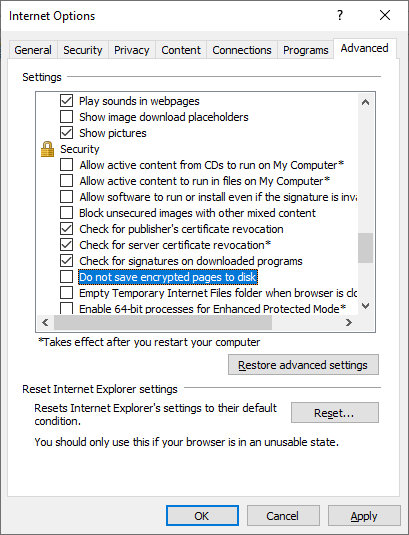
If there is no red X icon and there is an empty rectangle matching the size of the original image in an email, it is likely that your Outlook has picture placeholders option enabled (this feature is useful if your Internet connection is slow or unstable).
In Outlook 2016/2013/2010, you can check if this option is enabled by creating a new email (Ctrl+N). Then go to File -> Options -> Mail -> Editor Options -> Advanced and make sure that the option
“Show picture placeholders” is disabled and Show drawings and text boxes on screen is enabled in the Display e-mail content section. After making the changes, restart Outlook.
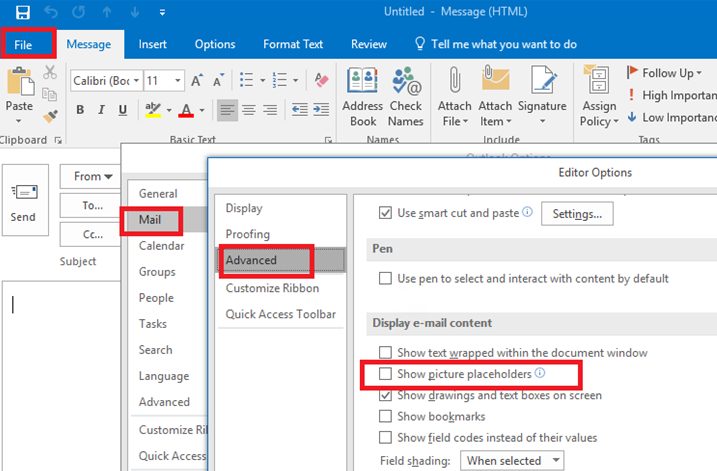
Outlook may not show the images in the email, if your Temporary Internet Files folder is damaged or full. In this case, it is easier to recreate it.
Log on to the computer under a different account with the administrator privileges, find the problem users folder and delete it: C:\Users\%username%\AppData\Local\Microsoft\Windows\INetCache (in Windows 10) or C:\Users\%username%\AppData\Local\Microsoft\Windows\Temporary Internet Files (in Windows 7).
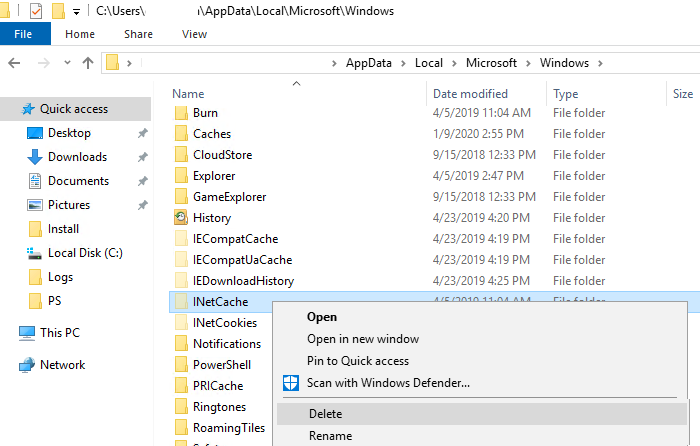
This removes temporary files of Word, Excel and other Microsoft apps.
When opening any attachment, Outlook automatically saves all attachment files and pictures to the special cache folder. If the size of the directory with the cache exceeds a certain limit, Outlook can display pictures incorrectly. In this case, it is recommended to clear the cache folder. The path to the cache folder is set in the OutlookSecureTempFolder parameter of the registry. You can find its value in the following registry key (depending on the Office version):
- Outlook 2010: HKEY_CURRENT_USER\Software\Microsoft\Office\14.0\Outlook\Security\
- Outlook 2013: HKEY_CURRENT_USER\Software\Microsoft\Office\15.0\Outlook\Security\
- Outlook 2016/2019: HKEY_CURRENT_USER\Software\Microsoft\Office\16.0\Outlook\Security\
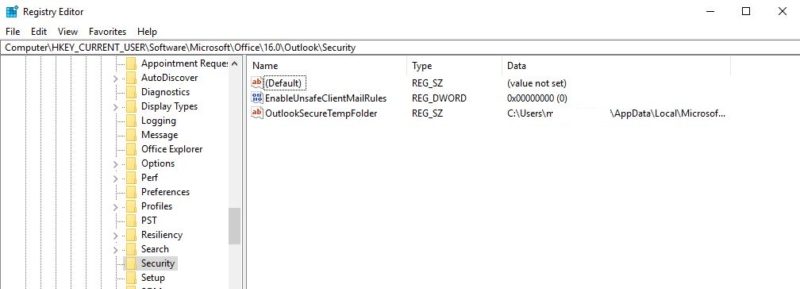
In my case, the path to the Outlook cache folder is C:\Users\%username%\AppData\Local\Microsoft\Windows\INetCache\Content.Outlook\ZDN24K12\. Open this folder and clear its contents, then restart Outlook.
If you are using a proxy server with the Basic authentication (rarely used) to connect the Internet, Outlook cannot open HTTP links to the images, since authentication is needed to access them. Bur Outlook does not display the request to enter a password to authenticate a user on the proxy server.
In this case, go the registry path HKEY_CURRENT_USER\Software\Microsoft\Office\16.0\Common and create a REG_DWORD parameter with the name AllowImageProxyAuth and the value 2. With this setting, Outlook will prompt you a user credentials to authenticate on your proxy server (once during Outlook session).Here is the path to the registry parameter for Outlook 2016. For other Outlook versions, change the value to 14.0 or 15.0.
Also, you can see a red X icon instead of the images if the BlockHTTPimages parameter in the reg key HKEY_CURRENT_USER\Software\Microsoft\Office\x.0\Common is set to 1. Remove this registry entry and restart Outlook.