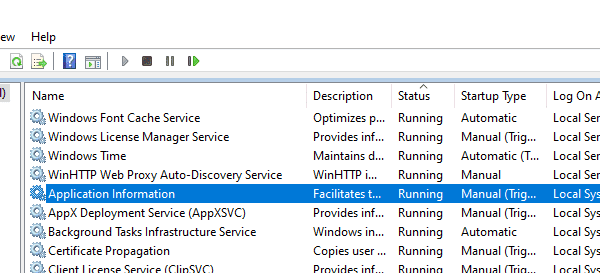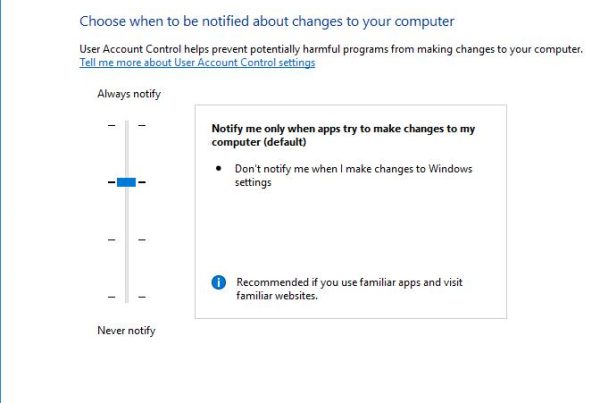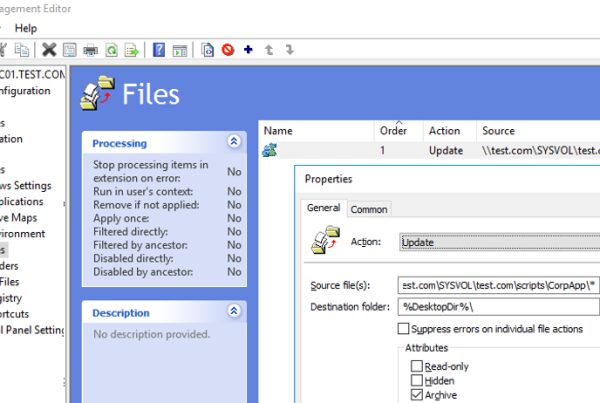I had an idea to write a simple PowerShell script to automatically block (blacklist) IP addresses, on which RDP brute-force attempts or continuous RDP attacks are detected, in Windows Firewall. The idea was as follows: the PowerShell script analyzes the system event log and if there have been more than 5 failed attempts to authenticate via RDP from the same IP address in the last three hours, the IP address is automatically added to Windows Firewall blocking rule.
So, I have a small office network. To access it remotely a RDP port is forwarded through NAT to one of the office computers via the Internet gateway running Linux (TCP 15221 is answering from the outside, and the default RDP port 3389 is forwarded inside). From time to time, known user accounts are locked by the domain password policy due to failed attempts to authenticate on the computer via RDP. Our task is to automatically block IP addresses used to brute force our RDP server.
First of all, create a firewall rule on the computer to block inbound RDP connections from the specified IP addresses:
New-NetFirewallRule -DisplayName "BlockRDPBruteForce" –RemoteAddress 1.1.1.1 -Direction Inbound -Protocol TCP –LocalPort 3389 -Action Block
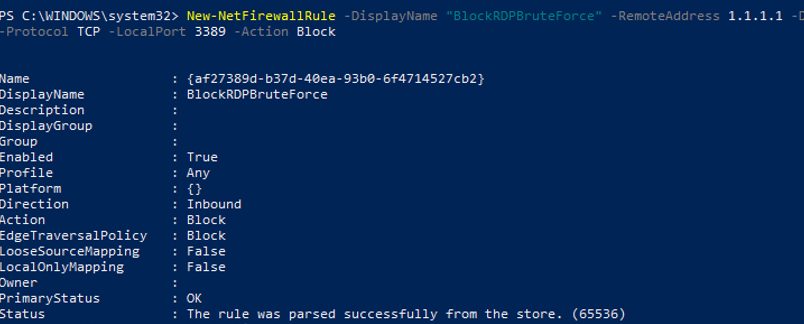
We will further add the IP addresses, on which RDP brute-force attempts are detected, to this rule firewall. You can write an additional allow rule so that the PowerShell script won’t block the IP addresses or subnets you need.
Then you will have to collect the list of IP addresses, on which more than 5 failed authentication attempts have been detected for the last 3 hours, from the Windows event log. To do so, find the events with the EventID 4625 (failed access attempt — An account failed to log on and LogonType = 3, check the article RDP Event Log Forensics) in the Security log. In the events you have found, find the IP address of the user trying to connect and make sure that it appeared in the event log more than 5 times.
I am using the following PowerShell to select the IP addresses of attackers from the list of events for the last 3 hours (you can change the time period):
$Last_n_Hours = [DateTime]::Now.AddHours(-3)To display the list of found IP addresses, use:
$badRDPlogons = Get-EventLog -LogName 'Security' -after $Last_n_Hours -InstanceId 4625 | ?{$_.Message -match 'logon type:\s+(3)\s'} | Select-Object @{n='IpAddress';e={$_.ReplacementStrings[-2]} }
$getip = $badRDPlogons | group-object -property IpAddress | where {$_.Count -gt 5} | Select -property Name$getip
Now add all found IP addresses of attackers to the firewall rule BlockRDPBruteForce created earlier. To manage Windows Firewall, we will use the built-in PowerShell module NetSecurity. First of all, get the list of currently blocked IP addresses and add new ones to it.
$log = "C:\Temp\ps\rdp_blocked_ip.txt"
$current_ips = (Get-NetFirewallRule -DisplayName "BlockRDPBruteForce" | Get-NetFirewallAddressFilter ).RemoteAddress
foreach ($ip in $getip)
{
$current_ips += $ip.name
(Get-Date).ToString() + ' ' + $ip.name + ' The IP address has been blocked due to ' + ($badRDPlogons | where {$_.IpAddress -eq $ip.name}).count + ' attempts for 2 hours'>> $log # writing the IP blocking event to the log file
}
Set-NetFirewallRule -DisplayName "BlockRDPBruteForce" -RemoteAddress $current_ips

Make sure that new IP addresses have been added to the blocking rule in Windows Defender Firewall.
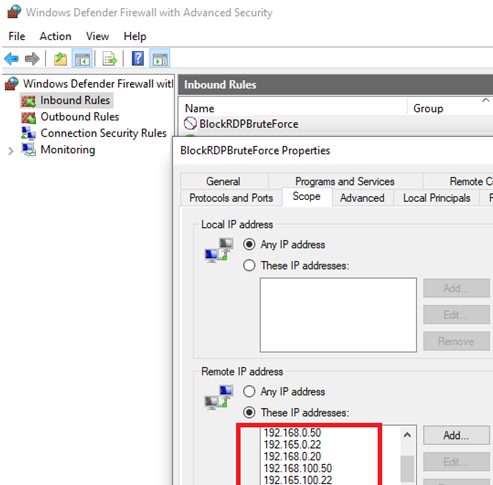
Now you just have to copy this PowerShell code to the file c:\Temp\ps\block_rdp_attack.ps1 and add it to your Task Scheduler to run every 2 hours, for example.
You can create a Scheduler task using a PowerShell script or manually:
$repeat = (New-TimeSpan -Hours 2)
$duration = ([timeSpan]::maxvalue)
$Trigger= New-ScheduledTaskTrigger -Once -At (Get-Date).Date -RepetitionInterval $repeat -RepetitionDuration $duration
$User= "NT AUTHORITY\SYSTEM"
$Action= New-ScheduledTaskAction -Execute "PowerShell.exe" -Argument "C:\Temp\PS\block_rdp_attack.ps1"
Register-ScheduledTask -TaskName "BlockRDPBruteForce_PS" -Trigger $Trigger -User $User -Action $Action -RunLevel Highest –Force
Or you can run your PowerShell script if the EventID 4625 appears in the log, so you will respond to an RDP brute-force attack more quickly.
You can modify this script according to your needs and use to block RDP attacks.