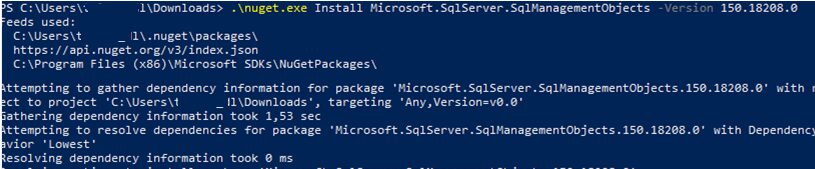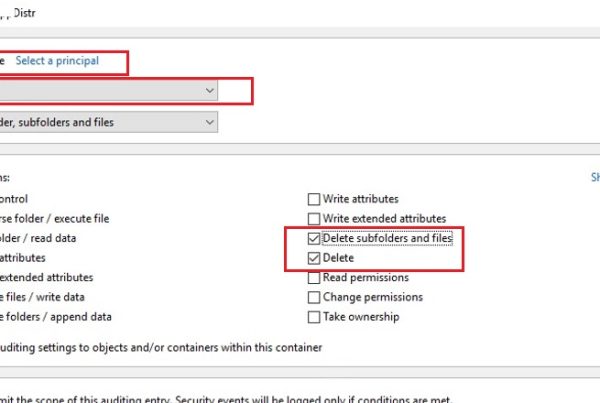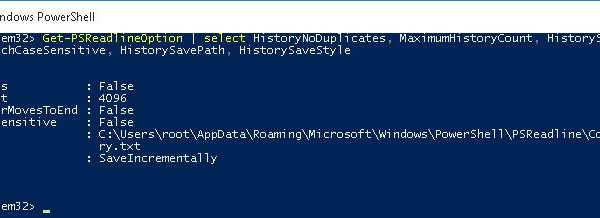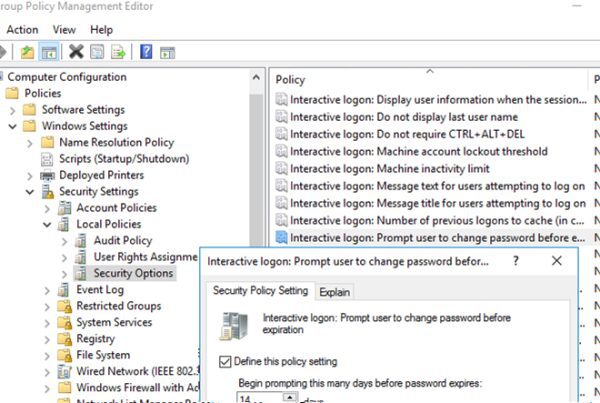In this post we will discuss all effective ways to connect to a Microsoft SQL Server and run SQL queries from PowerShell. There are many ways how you can work with SQL Server using PowerShell, and it is easy to get confused when you study lots of articles on the Web, since all of them describe different methods, and even an experienced administrator may have questions.
T-SQL Queries in PowerShell Using System.Data.OleDb
Since PowerShell can access .NET Framework classes, you can use classes from System.Data.OleDb to execute T-SQL queries.
Here is a sample PowerShell script to connect SQL Server using System.Data.OleDb class. Let’s run a SELECT query against a table in the MS SQL database:
$dataSource = “contoso-sql01\testdb”
$database = “master”
$sql = “SELECT * FROM sysdatabases”
$auth = “Integrated Security=SSPI;”
$connectionString = “Provider=sqloledb; ” +
“Data Source=$dataSource; “ +
“Initial Catalog=$database; “ +
“$auth; “
$connection = New-Object System.Data.OleDb.OleDbConnection $connectionString
$command = New-Object System.Data.OleDb.OleDbCommand $sql,$connection
$connection.Open()
$adapter = New-Object System.Data.OleDb.OleDbDataAdapter $command
$dataset = New-Object System.Data.DataSet
[void] $adapter.Fill($dataSet)
$connection.Close()
$rows=($dataset.Tables | Select-Object -Expand Rows)
echo $rows
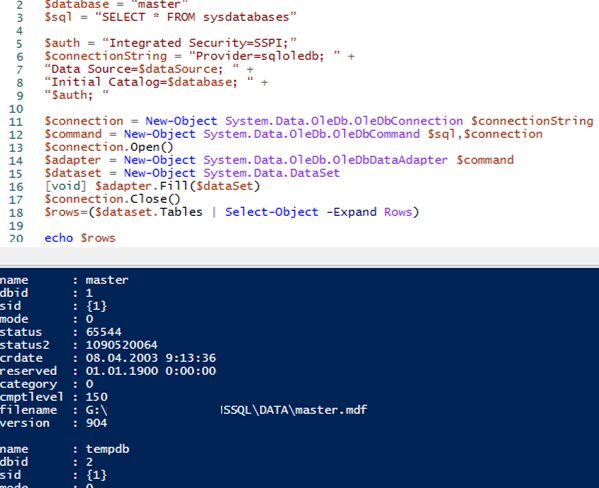
Here is an example of a PowerShell script to execute an INSERT/UPDATE/DELETE query against MSSQL database:
$dataSource = “contoso-sql01\testdb”
$database = “test”
$sql = "insert into test_table (test_col) Values ('Test')"
$auth = “Integrated Security=SSPI;”
$connectionString = “Provider=sqloledb; ” +
“Data Source=$dataSource; ” +
“Initial Catalog=$database; ” +
“$auth; “
$connection = New-Object System.Data.OleDb.OleDbConnection $connectionString
$command = New-Object System.Data.OleDb.OleDbCommand $sql,$connection
$connection.Open()
$command = New-Object data.OleDb.OleDbCommand $sql
$command.connection = $connection
$rowsAffected = $command.ExecuteNonQuery()
The $rowsAffected variable contains the number of added or changed rows. To run an update or delete query, just change the line of the SQL query in the $sql variable.
Running SQL Query in PowerShell Using System.Data.SqlClient Class
To access MS SQL Server from PowerShell, you can use another built-in .NET class – System.Data.SqlClient. Here is an example of a SELECT query in a PowerShell script with SqlClient:
$server = "contoso-sql01\testdb"
$database = "Test"
$sql = "select * from test_table"
$SqlConnection = New-Object System.Data.SqlClient.SqlConnection
$SqlConnection.ConnectionString = "Server=$server;Database=$database;Integrated Security=True"
$SqlCmd = New-Object System.Data.SqlClient.SqlCommand
$SqlCmd.CommandText = $sql
$SqlCmd.Connection = $SqlConnection
$SqlAdapter = New-Object System.Data.SqlClient.SqlDataAdapter
$SqlAdapter.SelectCommand = $SqlCmd
$DataSet = New-Object System.Data.DataSet
$SqlAdapter.Fill($DataSet)
$SqlConnection.Close()
$DataSet.Tables[0]
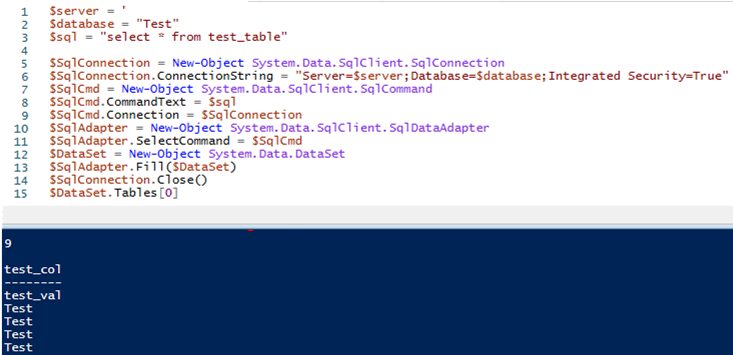
An example of an INSERT/DELETE/UPDATE query:
$server = "contoso-sql01\testdb"
$database = "Test"
$sql = "insert into test_table (test_col) Values ('Test')"
$SqlConnection = New-Object System.Data.SqlClient.SqlConnection
$SqlConnection.ConnectionString = "Server=$server;Database=$database;Integrated Security=True"
$SqlCmd = New-Object System.Data.SqlClient.SqlCommand
$SqlCmd.CommandText = $sql
$SqlCmd.Connection = $SqlConnection
$SqlConnection.Open()
$rowsAffected = $SqlCmd.ExecuteNonQuery();
$SqlConnection.Close()
The code containing SqlClient classes is very much like the code with OleDB. These classes work in a similar way:
- An MSSQL server connection object is created;
- An object with an SQL query is created, and the connection object is assigned to it;
- Then in case of running a SELECT query, an adapter object is created and the query is executed in the context of this object;
- In case of running an INSERT/UPDATE/DELETE query, the object with the query (containing the connection object) executes the
ExecuteNonQuery()method.
SQL Query in PowerShell Using SQL Server Management Studio Module
To use Microsoft.SqlServer.Smo (SMO) classes, SQL Server Management Studio must be installed on your computer.
Load the SMO module, create a new server object and then run a SELECT query:
[System.Reflection.Assembly]::LoadWithPartialName("Microsoft.SqlServer.Smo");
$serverInstance = New-Object ('Microsoft.SqlServer.Management.Smo.Server') "contoso-sql01\testdb"
$results = $serverInstance.Databases['test'].ExecuteWithResults('select * from test_table')
foreach ($res in $results.Tables) {
$nbsp;echo $res
}
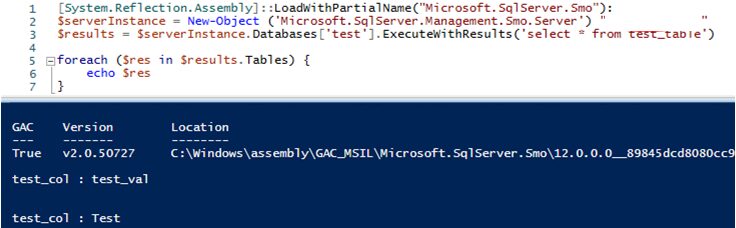
For an insert/update/delete query, run ExecuteNonQuery:
$db = $serverInstance.Databases['test']Note. You can also install SMO libraries through the NuGet Package Manager:
$db.ExecuteNonQuery("insert into test_table (test_col) Values ('123456')")
- Download nuget.exe https://www.nuget.org/downloads;
- Run PowerShell as an administrator and go to the directory containing nuget.exe;
- Run:
.\nuget.exe Install Microsoft.SqlServer.SqlManagementObjects.
- Microsoft.SqlServer.SqlManagementObjects folder with all DLLs will appear in the current directory;
- Load the SMO library into your PowerShell session from a DLL file. Add it to your script:
add-type –Path "C:\Users\username\Downloads\Microsoft.SqlServer.SqlManagementObjects.150.18208.0\lib\net45\Microsoft.SqlServer.Smo.dll"
Then SMO classes will become available for use.
Invoke-Sqlcmd Cmdlet from SQLServer PowerShell Module
To use the Invoke-Sqlcmd cmdlet, install the SqlServer for PowerShell module. Run PowerShell with the administrator privileges and execute the command:
Install-Module -Name SqlServer
(Press Y and then ENTER to accept the installer notifications.)
After the installation, you can make sure that the module has been installed correctly by running this command:
Get-Module SqlServer -ListAvailable

The Invoke-Sqlcmd cmdlet is easier and more intuitive than other ways of connection to an Microsoft SQL Server from PowerShell. Invoke-Sqlcmd uses the same syntax for SELECT and INSERT/UPDATE/DELETE queries.
Here is an example of a Select query:
Invoke-Sqlcmd -ServerInstance "contoso-sql01\testdb" -Query "sp_who"
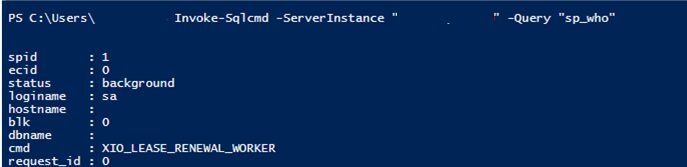
This is an example of an INSERT query:
Invoke-Sqlcmd -ServerInstance "contoso-sql01\testdb" -Database "test1" -Query "insert into test_table (test_col) Values (‘123321’)"
Unlike other methods, a query in the Invoke-Sqlcmd is always set in the –Query parameter.
Which SQL connection option should you use?
A choice between oledb/smo/sqlclient/invoke-sqlcmd is based on the task and the environment where you are going to run a PowerShell script.
If you want to deploy a script to multiple servers (for example, your script collects monitoring data locally), using SMO or SqlServer PowerShell module (Invoke-SQLcmd) is not reasonable, since you will have to install extra packages on the remote hosts to run the script, and it is better to avoid it if there are a lot of servers.
In its turn, the SqlServer for PowerShell module offers many other cmdlets to work with your SQL Server (you can learn more here: https://docs.microsoft.com/en-us/powershell/module/sqlserver). The module contains more commands to manage SQL Server itself.
If your script will perform non-administrative tasks (is responsible for some part of business logic, for example), it is worth to use System.Data.SqlClient/SMO, as they provide more convenient development tools. An advantage of OleDB is that it can work not only with an SQL Server, but also with Access/Oracle/Firebird/Interbase.