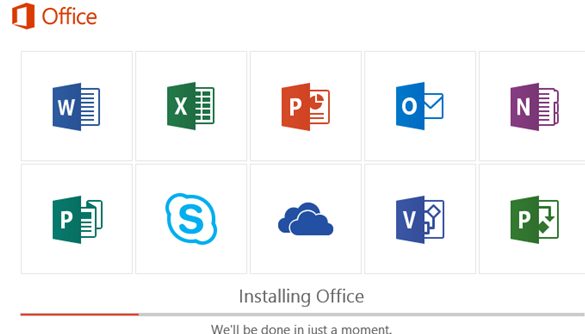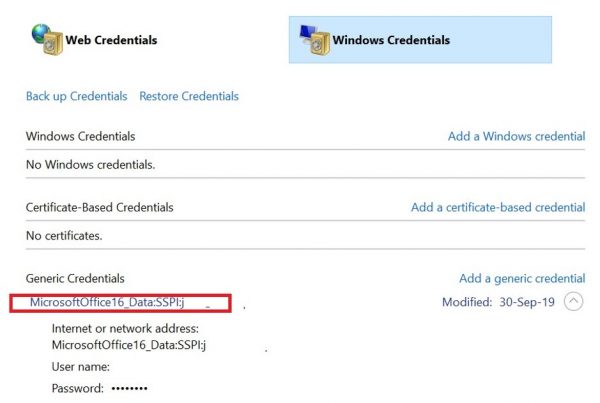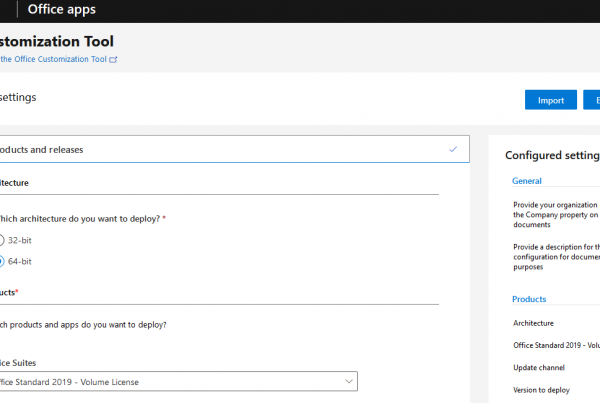Like in earlier Office versions, when installing Office 2019/2016 or Office 365, a user is offered to try the product for free during 30 days. In 30 days some of the Office features are blocked, and a user is prompted to purchase a license and activate the product (using a retail/MAK key or a KMS activation), or to uninstall Office completely. However, there is a little trick that allows you to extend your Microsoft Office free trial period up to 180 days.
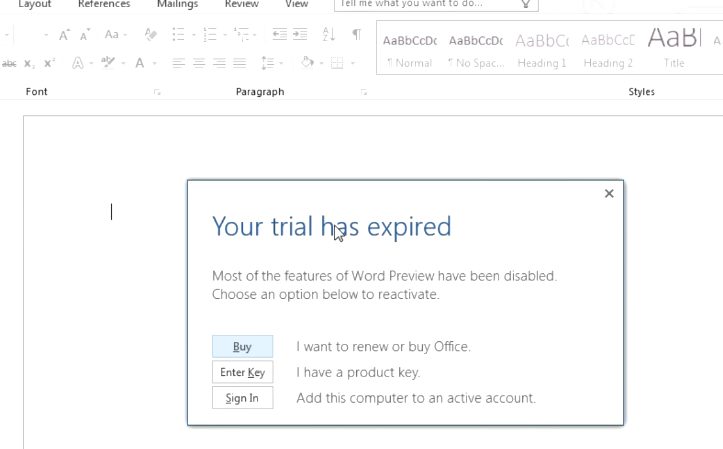
The MS Office package (both the classic MSI package of Office 2016/2013/2010 and the Click2Run distribution of Office 2019/Office 365) includes a special tool, ospprearm.exe, which is located in the directory:
- On 64-bit Windows versions with 32-bit Office version installed —
%SystemDrive%\Program Files (x86)\Microsoft Office\Office16 - In other cases —
%SystemDrive%\Program Files\Microsoft Office\Office16
Note. Sometimes the file may be located in:
%SystemDrive%\Program Files (x86)\Common Files\Microsoft shared\OfficeSoftwareProtectionPlatform\
Or%SystemDrive%\Common Files\Microsoft shared\OfficeSoftwareProtectionPlatform\
In any case, you can try to find the location of the ospprearm.exe file manually.
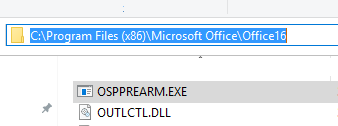
Open the command prompt as an administrator, and run the following command to change the directory:cd %SystemDrive%\Program Files (x86)\Microsoft Office\Office16
To extend your trial version of Office for 30 days, run this command:OSPPREARM.EXE

The following message will appear:
Microsoft Office rearm successful
Please note that this license rearm method is only suitable for corporate versions of Office and Office 365 licensed under the Volume Licensing (Standard, ProPlus and Enterprise editions). You won’t be able to reset the free trial time in retail editions (Home, Personal, University, etc.).
You now rearm your Office 2016/365 copy and extend free trial to 30 days. You can run this command up to five (5) times on every 30 days of trial. Thus, you can extend the total time of using the Office 2016 trial version up to 180 days (6 * 30 days). You can check the current activation status and the number of days left for the grace period to end as follows.
cd %SystemDrive%\Program Files (x86)\Microsoft Office\Office16
cscript ospp.vbs /dstatus
LICENSE DESCRIPTION: Office 16, Retail(grace) channel LICENSE STATUS: ----OOB_GRACE---- ERROR CODE: 0x4004F00C ERROR DESCRIPTION: The software Licensing Service reported that the application is running within the valid grace period. REMAINING GRACE: 4 days (6499 minutes before expiring)
In this example, you can see that you have installed a trial version of Microsoft Office 2016 and there are 4 days left before the trial period ends.
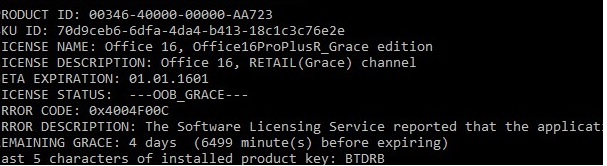
When running the ospprearm.exe command:
- The trial period counter for Office resets to 30 days. The activation timer is frozen until the first launch of any of the Office apps;
- The computer CMID is reset (the KMS server determines unique clients according to this CMID. You can check the current CMID of the computer using the vbs script – see the KMS activation FAQ).
Resetting a trial Office license using ospprearm.exe is useful if you are preparing a Windows reference image with Office preinstalled to deploy on a users’ computers via WDS, SCCM, or to manually install the image. Before capturing a reference Windows image, you need to reset the activation counter with the ospprearm command (and do not start Office apps until the image is captured). In this case, after deploying the Windows image on the user’s computer and after the first launch of any Office application, you can use Office without activation and restrictions for a full 30 days.